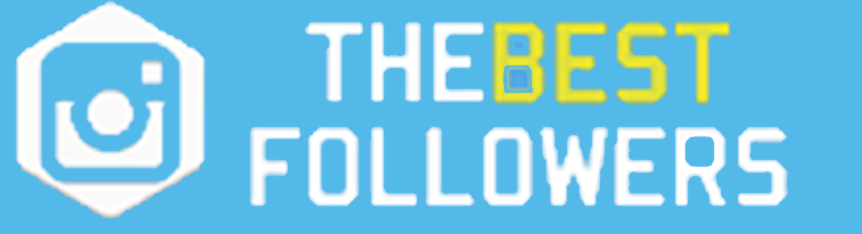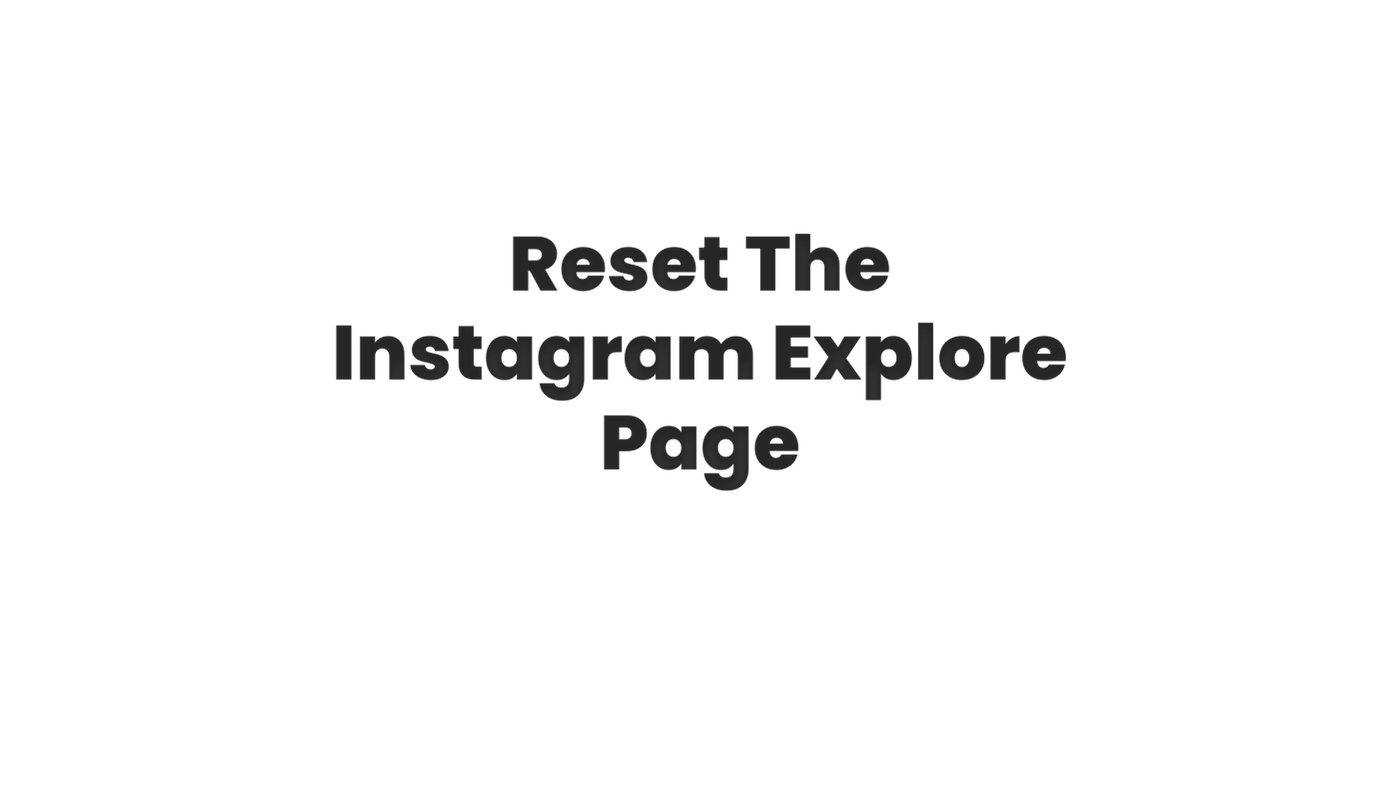
Instagram’s Explore page is a feature that shows you a variety of posts and accounts based on your interests and engagement on the platform. However, over time, you may find that the content shown on your Explore page becomes repetitive or no longer relevant to your interests. In this case, you may want to reset the Explore page to see fresh and new content. Here’s how to do it:
- Go to your Instagram profile and tap on the three horizontal lines in the top right corner of the screen.
- Select Settings from the menu
- Scroll down and tap on “Privacy”
- Select “Explore”
- In this section you can choose “See less like this” option for the accounts that you don’t want to see on your explore page, this way, Instagram will show you less posts from that account.
- You can also select “Reset your Explore Feed” this will clear the posts and accounts that you’ve seen before and will show you new content.
Please note that resetting your Explore page may take some time as Instagram’s algorithm needs to learn your new interests and preferences. It may take a few days to a week to see a noticeable change in the content shown on your Explore page.
Additionally, if you’re still not happy with the content that you see on your explore page after resetting it, You can try to follow more accounts that align with your interests, and engage with their content to help Instagram’s algorithm better understand your preferences.
Resetting the Instagram Explore page can be a great way to discover new and fresh content on the platform. By following these steps, you can clear the previous history and show new accounts and posts that align with your interests and preferences.