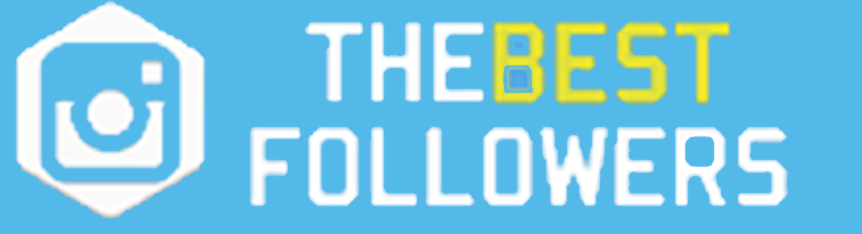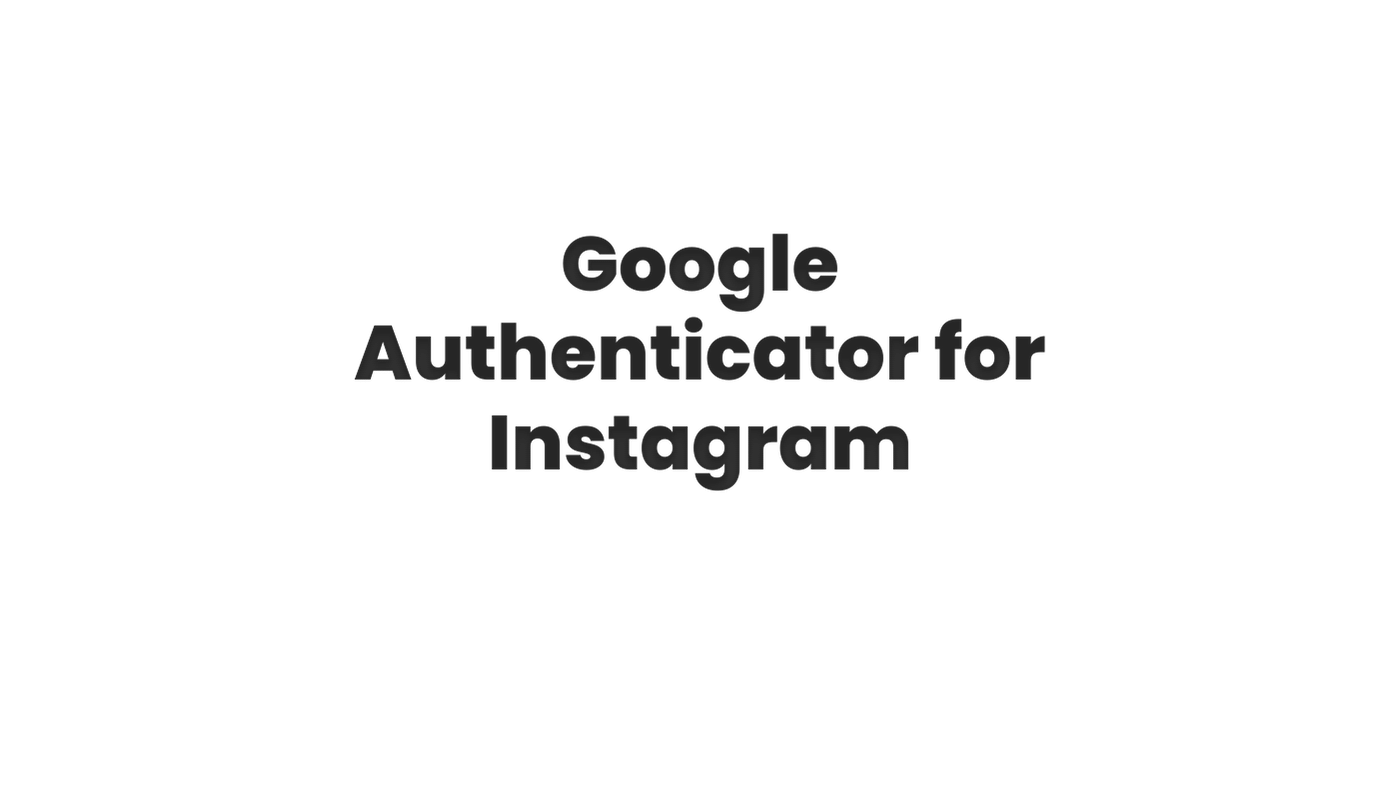
Google Authenticator is a popular app that can be used to add an extra layer of security to your Instagram account. By adding Instagram to Google Authenticator, you can generate a unique security code to use in addition to your password when logging in to your account. Here’s how to do it:
- Open the Google Authenticator app on your device.
- Tap on the plus sign (+) button located at the bottom center of the screen to add a new account.
- Select “Scan a barcode” option to scan the barcode displayed on your Instagram account’s security settings. You can find this by going to the settings of your Instagram app, then go to Privacy and Security and then two-factor authentication. There you will see the barcode.
- Once you have scanned the barcode, you will be prompted to enter a name for the account (e.g. Instagram) and then tap “Add”.
- Your Instagram account should now be added to the Google Authenticator app, and a six-digit code will be generated every 30 seconds.
- Next time you log in to your Instagram account, you’ll be prompted to enter the security code generated by the Google Authenticator app.
Please keep in mind that you’ll need to have the Google Authenticator app installed on the same device as the one you’re logging in from, and that the device has a working camera to scan the barcode. Additionally, you should also keep in mind that you will need the Google Authenticator app and the phone that it’s installed on, in case you lose the phone or the app is deleted you will have to use a recovery code to login again.
Adding Instagram to Google Authenticator is a quick and easy process that can greatly enhance the security of your account. By using the unique security codes generated by the app, you can ensure that only you have access to your account, even if someone else has obtained your password.